PowerPoint-præsentationer / PowerPoint presentations
Skabelonerne findes i versioner på dansk og engelsk i download-boksen til højre.
The templates are available in Danish and English versions from the download box to the right.
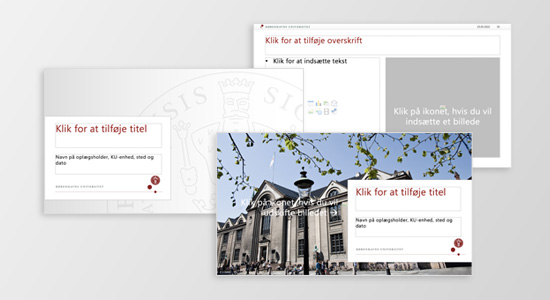
Fleksible PowerPoint-præsentationer
Billeder i fokus
PowerPoint-skabelonerne lægger op til store billedbaggrunde på titeldias og særlige indholdsdias, hvor teksten placeres på en tekstboks foran billedet. Til det formål kan du uden login hente billeder klar til brug i 16:9-format i KU's billedarkiv.
Flere valgmuligheder
Skabelonerne findes i 16:9-format på dansk og engelsk samt i både "fulde" og "små" varianter. "Fuld" betyder i denne sammenhæng, at alle skabelonens dias-varianter bliver vist i venstre side af skærmen. Det giver dig et nemt overblik over mulighederne, og du skal så blot slette dem, du ikke har brug for i din præsentation, inden du gemmer den.
Hvis du gerne vil slippe for at få vist alle dias-varianter, når du skal i gang med at lave en præsentation, kan du i stedet åbne en "lille" skabelon. Hvis du vælger en "lille" skabelon, åbner den med visning af kun tre dias/slides i venstre side af skærmen: et vejlednings-, et titel- og et indholdsdias.
Lettilgængelig vejledning
Alle skabeloner indeholder et dias med en kort vejledning. I skabelonen "lille" finder du slidet med vejledningen via fanen "Startside" > "Layout".
Demopræsentation
Via KU-fanen i PowerPoint finder du – foruden skabelonerne – en demopræsentation med eksempler på brug af de forskellige dias-varianter.
Ikoner
Ikoner til brug i præsentationer findes også i KU-fanen i PowerPoint.
PowerPoint-skabeloner på din pc
Hvis du er pc-bruger, kan du via KU-fanen i PowerPoint åbne KU-skabelonerne til præsentationer.
Du kan også finde PowerPoint-skabelonerne via KU-fanen i Word ved at trykke "Vælg skabelon" > "PowerPoint".
Hvis du ikke har fået KU-fanen i PowerPoint på din pc, skal du kontakte din lokale it-support for at få skabelonsystemet installeret.
PowerPoint-skabeloner til mac-brugere
Hvis du har en KU-mac, kan samtlige KU PowerPoint-skabeloner installeres ved at gå ind på "Mac Self Service" og vælge "KU Office-skabeloner".
KU PowerPoint-skabelonerne kan også downloades fra downloadsektionen til højre på denne side.
Flexible PowerPoint presentations
Images in focus
The templates show large image backgrounds on the title slide and special content slides where text is placed in a box in front the picture. For this purpose you can without login download images ready for use in 16:9 format from the UCPH's image archive.
Based on user requests
The PowerPoint templates have been developed based on user requests and feedback given to previous templates in the design guide and have subsequently been tested by a number of users and adjusted accordingly. If you have any comments about the templates, we would very much like to hear from you at design@adm.ku.dk.
More options
The templates can be found in 16:9 format in both Danish and English as well as in both "full" and "small" variants. "Full" in this context means that all slide variants will be shown in the left-hand side of the screen. It gives you an easy overview of the different options, and all you have to do is delete the slides you do not need before finalising your presentation.
If you want to avoid seeing all slide variants when you make a presentation, you can open a "small" template instead. If you choose an "small" template, only three slides will be shown in the left-hand side of the screen: a title slide, a content slide, and a blank slide.
Accessible guidance
In all the templates, you'll find a slide with a short guide.
Demo presentation
In addition to the templates, there is a demo presentation with usage examples.
Icons
Icons for use in presentations can also be found as a separate slide.
Templates on your PC
If you use a PC you will see a KU tab in PowerPoint. Via the tab, you can open the UCPH presentation templates.
You can also find the PowerPoint templates via the KU tab in Word. Simply click "Select template" > "PowerPoint".
If you are not seeing the KU tab in PowerPoint on your computer you must contact your local IT support to have it installed.
PowerPoint templates for MAC users
If you have a UCPH-Mac, the UCPH PowerPoint templates can be installed from "Mac Self Service" using the installation function "UCPH Office Templates".
The UCPH PowerPoint templates can also be downladed from the download section on the right hand side of this page.
A-Å-indeks
Se alfabetisk liste over emner i designguiden: A-Å-indeks.
Download filer
Skabeloner til PowerPoint-præsentationer (kompatibel for både PC og MAC-brugere)
Templates for PowerPoint presentations (compatible for both PC and MAC users)
Dansk:
16:9 fuld - viser alle slides
16:9 lille - viser tre slides
English:
16:9 full - shows all slides
16:9 small - shows three slides
Demo-præsentation på engelsk
Demo presentation in English
Demopresentation
Ikoner til brug i PowerPoint-præsentationer
Icons for use in PowerPoint presentations
Ikoner
Ris og ros / Feedback
Du er velkommen til at skrive til KU Kommunikation med kommentarer, forslag eller idéer til designguiden.
You are welcome to write a message to UCPH Communication, with comments, suggestions or new ideas for the Design Guide.
kommunikation@adm.ku.dk
